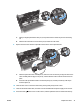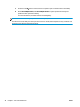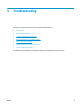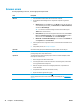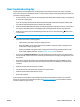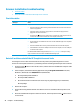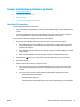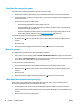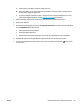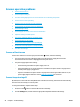User Manual
a. Check that the green LED on the power supply case is on.
b. If the green LED is not on, ensure that power is available to the power outlet or surge protector
that the power supply is plugged into.
c. If power is available to the power outlet or surge protector but the green LED is still not on, the
power supply might be defective. Contact
www.hp.com/support for assistance.
3. Unplug the power cable from the power source, wait 30 seconds, and then plug it back in.
4. Restart your computer.
5. Uninstall the following applications using the Programs and Features tool (Vista, Windows 7, Windows
8) or the Add/Remove tool (Windows XP):
●
HP Scanjet Enterprise Flow 5000 s2
●
HP Scanjet 5000 s2 ISIS Driver
●
HP Smart Document Scan Software (the version may vary depending upon your installation)
6. Reinstall the applications using the HP Scanning Software CD that came with your scanner.
7. Reconnect the USB cable and power cable to the scanner, and then press the Power (
) button to turn
on the scanner.
ENWW Scanner initialization or hardware problems 43