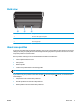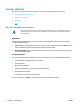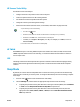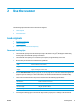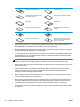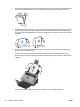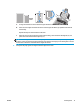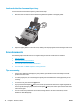User Manual
Load cards into the document input tray
To load cards into the document input tray, follow these steps:
1. Place the stack of cards face down with the long dimension parallel to the paper guides.
2. Adjust the paper guides to center the cards, making sure the paper guides touch the edges of the cards.
Scan documents
The following topics describe how to scan originals using the scanner and the scanner software.
●
Tips on scanning
●
Scan from the front panel buttons
●
Scan from HP Smart Document Scan Software
●
Scan from ISIS- or TWAIN-compliant scanning software
Tips on scanning
●
If the scanner LCD does not display any scan profiles, open the HP Scanner Tools Utility to load the
profiles onto the scanner.
●
To reduce paper jams, use scan settings that specify the actual dimensions of the pages that you are
scanning.
●
To cancel a scan, press the Cancel (
) button.
●
If you press the Scan Duplex (
) button, the scanner processes both sides of the original regardless of
the scan profile setting. If you press the Scan Simplex (
) button, the scanner processes the face down
side of the original.
●
You can create scan profiles that use non-HP scanning software. For more information, see the
HP Scanner Tools Utility Help.
14 Chapter 2 Use the scanner ENWW