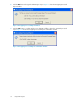User's Manual
5. In the Preference panel, select one of the following options:
• Optimize for Performance
Select this option if you want to optimize your SAN for performance.
• Optimize for Cost
Select this option if you want to optimize your SAN for cost.
• Cost and Performance
Select this option if you want to design your SAN based on both cost and performance.
6. In the Availability panel, select one of the following options based on the level of redundancy
for your fabric:
• No Single Point of Failure with 4 Redundant Fabrics (NSPoF4)
• No Single Point of Failure with 2 Redundant Fabrics (NSPoF2)
• Single Fabric
NOTE:
The component tree on the right panel of the SAN Designer application screen is updated
as per the inputs provided in the Select Server/Blade, Select Storage and Select Fabric
windows.
There could be scenarios when SAN Designer throws an error message as shown in Figure 10.
Figure 10 SAN Design Generation Error
.
For a given host and array combination, SAN Designer tries to find a switch with the same speed
and series as selected by the user and that is compatible with the hosts and arrays. If it fails to find
such a switch, this message pops up. In this case, first change the Switch speed and try again. If this
does not work, change the Switch Series. If even this does not work, different combinations of arrays
and hosts have to be tried.
After entering fabric details, click Next to view your SAN summary. The View SAN Summary window
is displayed.
Viewing SAN summary
The SAN Summary window provides a summary of the SAN. Figure 11 shows the View SAN Summary
window.
HP Storage SAN Designer 1.6 User Guide 23