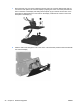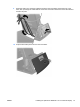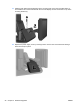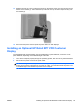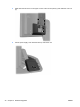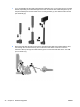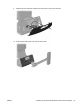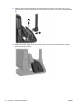Hardware Reference Manual
Table Of Contents
- Product Features
- Hardware Upgrades
- Tools Needed
- Warnings and Cautions
- Mounting the RP7 to a Wall or Swing Arm
- Installing the RP7 Adjustable Stand
- Routing Cables to External Devices
- Installing Optional Integrated USB Modules
- Installing an Optional HP Retail RP7 10.4” Customer Display
- Installing an Optional HP Retail RP7 VFD Customer Display
- Installing Additional Memory
- Removing and Installing a Hard Drive
- Replacing the Battery
- Using the USB Security Cover
- Securing the RP7 to a Counter Top
- Installing an External Security Lock
- Configuring the Software
- Troubleshooting
- Electrostatic Discharge
- Computer Operating Guidelines, Routine Care and Shipping Preparation
- Index
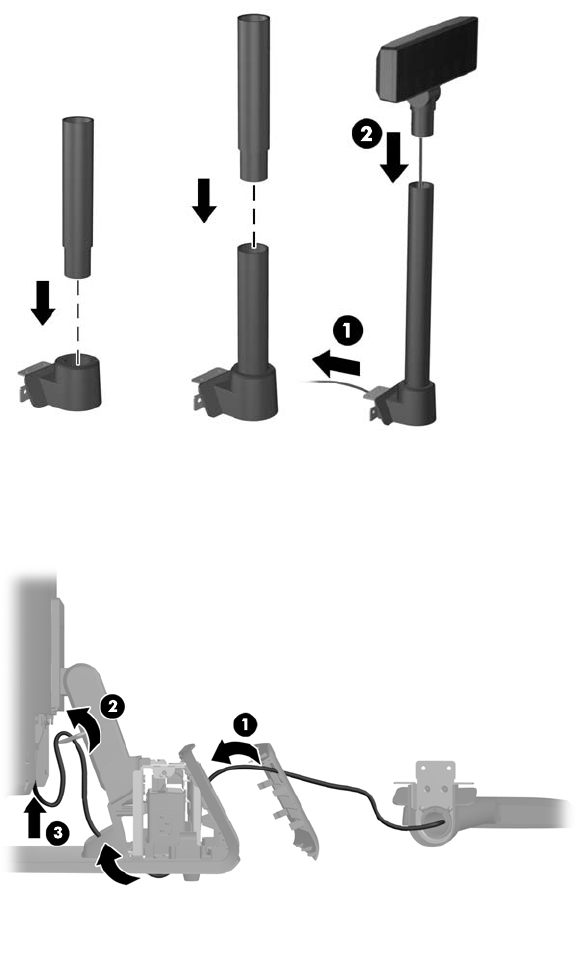
7. If you are installing the VFD with poles attached. slide either one or two poles onto the mounting
bracket, depending on the desired height of the VFD. Thread the VFD cable through the top of
the pole assembly and out the bottom of the mounting bracket (1), then slide the VFD onto the
pole assembly (2).
8. Route the VFD cable through the hole in the decorative panel that was included with the VFD,
then through the rear of the base (1) and out the front of the base. Continue to route the
extension cable up through the cable retainer (2) and connect the VFD cable to the 12V USB
port on the RP7 (3).
32 Chapter 2 Hardware Upgrades ENWW