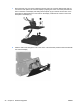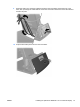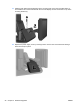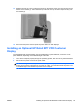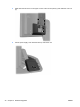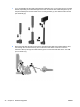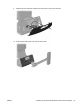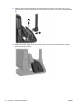Hardware Reference Manual
Table Of Contents
- Product Features
- Hardware Upgrades
- Tools Needed
- Warnings and Cautions
- Mounting the RP7 to a Wall or Swing Arm
- Installing the RP7 Adjustable Stand
- Routing Cables to External Devices
- Installing Optional Integrated USB Modules
- Installing an Optional HP Retail RP7 10.4” Customer Display
- Installing an Optional HP Retail RP7 VFD Customer Display
- Installing Additional Memory
- Removing and Installing a Hard Drive
- Replacing the Battery
- Using the USB Security Cover
- Securing the RP7 to a Counter Top
- Installing an External Security Lock
- Configuring the Software
- Troubleshooting
- Electrostatic Discharge
- Computer Operating Guidelines, Routine Care and Shipping Preparation
- Index
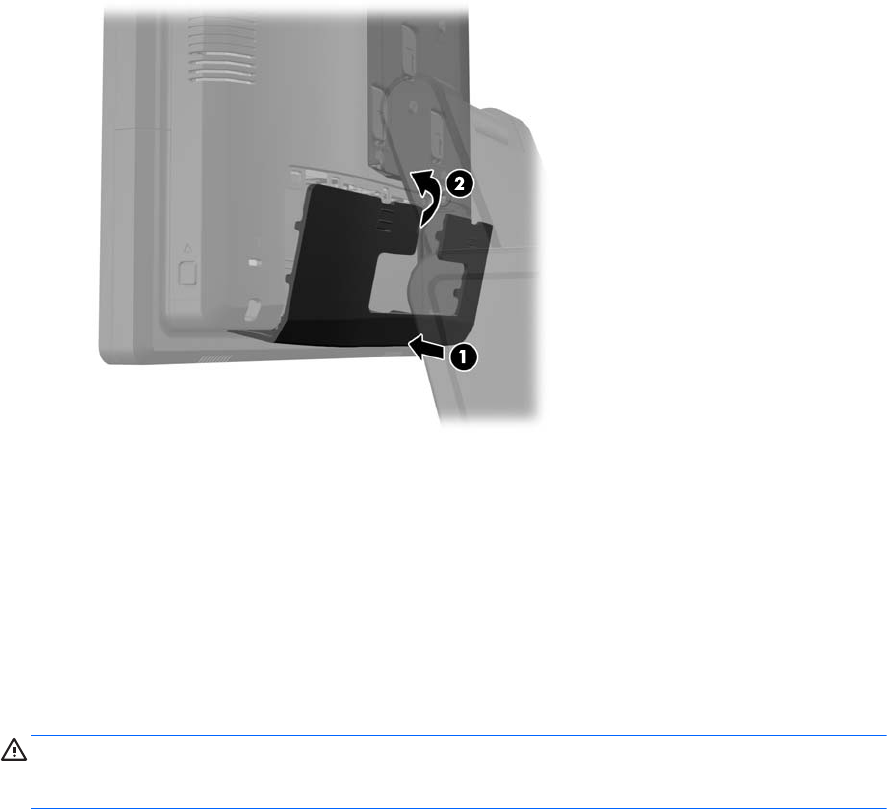
13. Replace the rear I/O cover by placing the hooks on the bottom of the cover into the slots on the
bottom of the chassis (1). Then rotate the top of the I/O cover up so that it snaps securely onto
the chassis (2).
14. Reconnect the power cord and press the power button on both displays.
Installing an Optional HP Retail RP7 VFD Customer
Display
The integrated VFD customer display can be installed with no poles attached, or with one or two
poles attached, depending on the desired height of the VFD.
1. Turn off the computer properly through the operating system, then turn off any external devices.
2. Disconnect the power cord from the power outlet.
CAUTION: Regardless of the power-on state, voltage is always present on the system board
as long as the system is plugged into an active AC outlet. You must disconnect the power cord
to avoid damage to the internal components of the computer.
ENWW Installing an Optional HP Retail RP7 VFD Customer Display 29