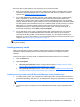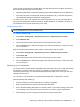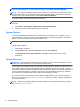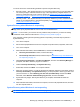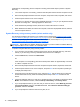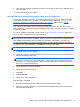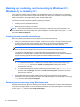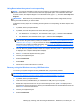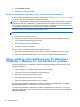Getting Started Guide
9. When Recovery Manager is finished, remove the recovery disc or the recovery USB flash drive
from the system.
10. Click Finish to restart the computer.
Using HP Recovery Disc operating system discs (select models only)
Use the steps provided in this section if you used HP Recovery Disc Creator to create an operating
system DVD and a Driver Recovery DVD. If you created recovery media using
Creating recovery
media using HP Recovery Manager (select models only) on page 9. use the steps in System
Recovery using recovery media (select models only) on page 14.
If you cannot use the recovery discs you previously created using the HP Recovery Disc Creator
(select models only), you must purchase an operating system DVD to reboot the computer and repair
the operating system.
To order an operating system DVD, contact support. Go to
http://www.hp.com/support, select your
country or region, and follow the on-screen instructions.
CAUTION: Using a Windows 7 or POSReady operating system DVD completely erases the hard
drive contents and reformats the hard drive. All files that you have created and any software that you
have installed on the computer are permanently removed. When reformatting is complete, the
recovery process helps you restore the operating system, as well as drivers, software, and utilities.
To initiate recovery using a Windows 7 or POSReady operating system DVD:
NOTE: This process takes several minutes.
1. If possible, back up all personal files.
2. Restart the computer, and then insert the operating system DVD into the optical drive before the
Windows operating system loads.
NOTE: If the computer does not boot to the DVD, restart the computer and press Esc as the
computer is powering on to see the startup menu. Use the arrow keys to select the boot menu
and press Enter. Use the arrow keys to select the location where the recovery DVD is inserted.
Press Enter to boot from that device.
3. When prompted, press any keyboard key.
4. Follow the on-screen instructions.
5. Click Next.
6. Select Install now.
7. Follow the on-screen instructions.
After the repair is completed:
1. Eject the operating system DVD and then insert the Driver Recovery DVD.
2. Follow the on-screen instructions to install the Hardware Enabling Drivers first, and then install
Recommended Applications.
Backing up, restoring, and recovering in Windows 7 and POSReady 7 15