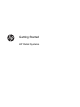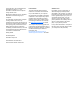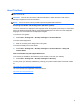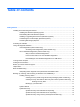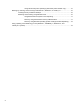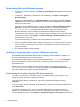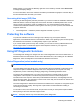Getting Started Guide
Accessing Vision Diagnostics (select models only)
To access Vision Diagnostics, you must copy the utility onto a USB flash drive then boot to the USB
flash drive.
NOTE: Vision Diagnostics is included with some computer models only.
If you have already downloaded Vision Diagnostics to a USB flash drive, then begin the following
procedure at step 2.
1. Select Start > All Programs > HP Help and Support > HP Vision Diagnostics USB
Creation and follow the wizard prompts to install Vision Diagnostics on the USB flash drive.
2. While the computer is on, insert the USB flash drive into the a USB port on the computer.
3. Shut down the operating system and turn off the computer.
4. Turn on the computer. The system will boot into Vision Diagnostics.
NOTE: If the system does not boot to the USB flash drive, you may need to change the boot
order in the Computer Setup utility. Refer to the Maintenance and Service Guide (English only)
for more information.
5. At the boot menu, select either the Vision Diagnostics utility to test the various hardware
components in the computer or the HP Memory Test utility to test memory only.
NOTE: The HP Memory Test is a comprehensive memory diagnostic utility that is run as a
stand-alone application, outside of Vision Diagnostics.
6. If running Vision Diagnostics, select the appropriate language and click Continue.
7. In the End User License Agreement page, select Agree if you agree with the terms. The Vision
Diagnostics utility launches with the Survey tab displayed.
HP PC Hardware Diagnostics (select models only)
The UEFI-based hardware diagnostic solution is included with some HP products. You can use this
tool even if the computer will not boot to the operating system.
Why run HP PC Hardware Diagnostics
The HP PC Hardware Diagnostic tools simplify the process of diagnosing hardware issues and
expedite the support process when issues are found. The tools save time by pinpointing the
component that needs to be replaced.
●
Isolate true hardware failures: The diagnostics run outside of the operating system so they
effectively isolate hardware failures from issues that may be caused by the operating system or
other software components.
●
Failure ID: When a failure is detected that requires hardware replacement, a 24-digit Failure ID
is generated. This ID can then be provided to the call agent, who will either schedule support or
provide replacement parts.
4 Getting Started