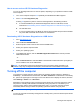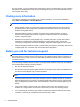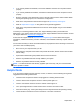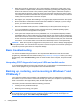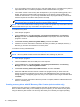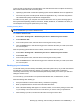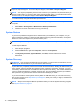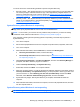Getting Started Guide
If Windows is not responding, but the computer is working, follow these steps to perform a System
Recovery.
1. Turn off the computer. If necessary, press and hold the power button until the computer turns off.
2. Disconnect all peripheral devices from the computer, except the monitor, keyboard, and mouse.
3. Press the power button to turn on the computer.
4. As soon as you see the HP logo screen, repeatedly press the F11 key on your keyboard until the
Windows is Loading Files… message appears on the screen.
5. At the HP Recovery Manager screen, follow the on-screen instructions to continue.
6. When Windows has loaded, shut down the computer, reconnect all peripheral devices, and then
turn the computer back on.
System Recovery using recovery media (select models only)
Use the steps provided in this section if you created recovery media using Creating recovery media
using HP Recovery Manager (select models only) on page 9. If you used HP Recovery Disc Creator
to create an operating system DVD and a Driver Recovery DVD, use the steps in
Using HP Recovery
Disc operating system discs (select models only) on page 15.
CAUTION: System Recovery deletes all data and programs you have created or installed. Back up
any important data to a CD or DVD or to a USB flash drive.
To perform a System Recovery using recovery media:
1. If you are using a set of DVDs, insert the first recovery disc into the DVD drive tray, and close
the tray. If you are using a recovery USB flash drive, insert it into a USB port.
2. Click the Start button, and then click Shut Down.
or
If the computer is not responding, press and hold the power button for approximately 5 seconds
or until the computer turns off.
3. Disconnect all peripheral devices from the computer except the monitor, keyboard, and mouse.
4. Press the power button to turn on the computer, and press Esc as the computer is powering on
to display the startup menu.
5. Use the arrow keys to select the boot menu, and press Enter. Use the arrow keys to select the
location where the recovery media is inserted (USB or DVD). Press Enter to boot from that
device.
6. If Recovery Manager asks if you want to run System Recovery from Media or Hard Drive, select
Media. On the Welcome screen, under I need help immediately, click Factory Reset.
7. If you are prompted to back up your files, and you have not done so, select Back up your files
first (recommended), and then click Next. Otherwise, select Recover without backing up
your files, and then click Next.
8. If you are prompted to insert the next recovery disc, do so.
14 Getting Started