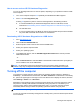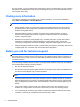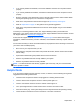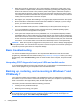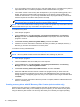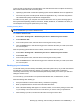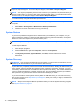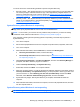Getting Started Guide
NOTE: For detailed instructions on various backup and restore options, perform a search for these
topics in Help and Support. To access Help and Support, select Start > Help and Support.
NOTE: You may be prompted by User Account Control for your permission or password when you
perform certain tasks. To continue a task, select the appropriate option. For information about User
Account Control, see Help and Support: Select Start > Help and Support.
To create a backup using Windows Backup and Restore:
NOTE: The backup process may take over an hour, depending on file size and the speed of the
computer.
1. Select Start > All Programs > Maintenance > Backup and Restore.
2. Follow the on-screen instructions to set up your backup.
System Restore
If you have a problem that might be due to software that you installed on your computer, or if you
want to restore the system to a previous state without losing any personal information, use System
Restore to return the computer to a previous restore point.
NOTE: Always use this System Restore procedure before you use the System Recovery feature.
To start System Restore:
1. Close all open programs.
2. Click the Start button, right-click Computer, and then click Properties.
3. Click System protection, System Restore, click Next, and then follow the on-screen
instructions.
System Recovery
WARNING! This procedure will delete all user information. To prevent loss of information, be sure
to back up all user information so you can restore it after recovery.
System Recovery completely erases and reformats the hard disk drive, deleting all data files that you
have created, and then reinstalls the operating system, programs, and drivers. However, you must
reinstall any software that was not installed on the computer at the factory. This includes software that
came on media included in the computer accessory box, and any software programs you installed
after purchase. Any personal files must be restored from backups you made.
If you were not able to create system recovery DVDs or USB flash drive, you can order a recovery
disc set from support. Go to
http://www.hp.com/support, select your country or region, and follow the
on-screen instructions.
NOTE: Always use the System Restore procedure before you use the System Recovery program.
See
System Restore on page 12.
12 Getting Started