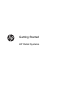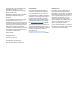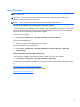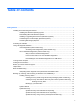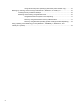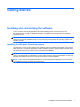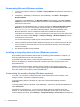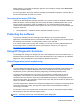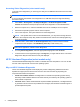Getting Started Guide
display settings. To customize the Desktop, right-click on the Desktop, and then select Personalize
to change the display settings.
For more information, refer to the online documentation provided with the graphics controller utility or
the documentation that came with your monitor.
Accessing disk image (ISO) files
There may be disk image files (ISO files) included on your PC that contain the installation software for
additional software. These CD image files are located in the folder C:\SWSetup\ISOs. Each .iso file
can be burned to CD media to create an installation CD. It is recommended that these disks be
created and the software installed in order to get the most from your PC. If present, the software and
image file names are:
● Vision Diagnostics – software to perform diagnostic activities on your PC
Protecting the software
To protect the software from loss or damage, keep a backup copy of all system software,
applications, and related files stored on the hard drive. Refer to the operating system or backup utility
documentation for instructions on making backup copies of your data files.
If you cannot create system recovery CDs or DVDs, you can order a recovery USB flash drive from
the HP support center. To obtain the support center telephone number for your region see
http://www.hp.com/support/contactHP.
Using HP Diagnostic Solutions
The HP diagnostic strategy has changed over time. Vision Diagnostics was used on Retail units in a
Windows environment until October of 2012. Since November 2012, HP is utilizing HP PC Hardware
Diagnostics, which are diagnostics used outside the Windows environment.
Vision Diagnostics (select models only)
NOTE: Vision Diagnostics is included on CD with some computer models only.
The Vision Diagnostics utility allows you to view information about the hardware configuration of the
computer and perform hardware diagnostic tests on the subsystems of the computer. The utility
simplifies the process of effectively identifying, diagnosing, and isolating hardware issues.
The Survey tab is displayed when you invoke Vision Diagnostics. This tab shows the current
configuration of the computer. From the Survey tab, there is access to several categories of
information about the computer. Other tabs provide additional information, including diagnostic test
options and test results. The information in each screen of the utility can be saved as an html file and
stored on a diskette or USB flash drive.
Use Vision Diagnostics to determine if all the devices installed on the computer are recognized by the
system and functioning properly. Running tests is optional but recommended after installing or
connecting a new device.
You should run tests, save the test results, and print them so that you have printed reports available
before placing a call to the Customer Support Center.
NOTE: Third party devices may not be detected by Vision Diagnostics.
Protecting the software 3