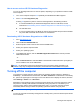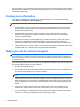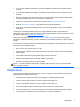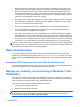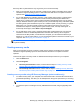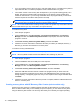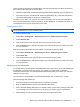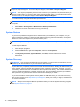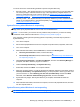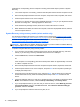Getting Started Guide
system as well as select drivers and applications if the hard drive becomes corrupted. HP Recovery
Disc Creator creates two kinds of recovery discs:
●
Operating system DVD—Installs the operating system without additional drivers or applications.
●
Driver Recovery DVD—Installs specific drivers and applications only, in the same way that the
HP Software Setup utility installs drivers and applications.
To create recovery discs, your computer must have a DVD writer. Use any of the following types of
discs (purchased separately): DVD+R, DVD+R DL, DVD-R, DVD-R DL, or DVD±RW. The discs you
use will depend on the type of optical drive you are using.
Creating recovery discs
NOTE: The operating system DVD can be created only once. The option to create that media will
not be available after you create a Windows DVD.
To create the Windows DVD:
1. Select Start > All Programs > Productivity and Tools > HP Recovery Disc Creator.
2. Select Windows disk.
3. From the drop-down menu, select the drive for burning the recovery media.
4. Click the Create button to start the burning process. Label the disc after you create it, and store
it in a secure place.
After the operating system DVD has been created, create the Driver Recovery DVD:
1. Select Start > All Programs > Productivity and Tools > HP Recovery Disc Creator.
2. Select Driver disk.
3. From the drop-down menu, select the drive for burning the recovery media.
4. Click the Create button to start the burning process. Label the disc after you create it, and store
it in a secure place.
Backing up your information
You should create your initial backup immediately after initial system setup. As you add new software
and data files, you should continue to back up your system on a regular basis to maintain a
reasonably current backup. Your initial and subsequent backups allow you to restore your data and
settings if a failure occurs.
You can back up your information to an optional external hard drive, a network drive, or discs.
Note the following when backing up:
●
Store personal files in the Documents library, and back it up regularly.
●
Back up templates that are stored in their associated directories.
●
Save customized settings that appear in a window, toolbar, or menu bar by taking a screen shot
of your settings. The screen shot can be a time-saver if you have to reset your preferences.
●
When backing up to discs, number each disc after removing it from the drive.
Backing up, restoring, and recovering in Windows 7 and POSReady 7 11