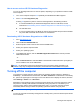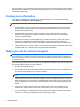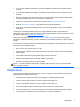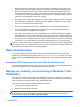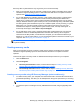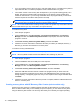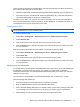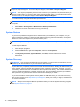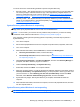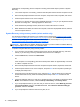Getting Started Guide
●
If you recently added new hardware, remove the hardware and see if the computer functions
properly.
●
If you recently installed new software, uninstall the software and see if the computer functions
properly.
●
Boot the computer to the Safe Mode to see if it will boot without all of the drivers loaded. When
booting the operating system, use “Last Known Configuration.”
●
Refer to the comprehensive online technical support at
http://www.hp.com/support.
●
Refer to
Helpful hints on page 7 in this guide for more general suggestions.
●
Refer to the comprehensive Maintenance and Service Guide (English only) for more detailed
information.
To assist you in resolving problems online, HP Support Wizard provides you with self-solve
diagnostics. If you need to contact HP support, use HP Support Wizard's online chat feature. Access
HP Support Wizard at:
http://www.hp.com/go/ispe.
Access the HP Support Center at
http://www.hp.com/go/bizsupport for the latest online support
information, software and drivers, proactive notification, and worldwide community of peers and HP
experts.
If it becomes necessary to call for technical assistance, be prepared to do the following to ensure that
your service call is handled properly:
●
Be in front of your computer when you call.
●
Write down the computer serial number and product ID number, and the monitor serial number
before calling.
●
Spend time troubleshooting the problem with the service technician.
●
Remove any hardware that was recently added to your system.
●
Remove any software that was recently installed.
NOTE: For sales information and warranty upgrades (HP Care Pack), call your local authorized
service provider or dealer.
Helpful hints
If you encounter problems with the computer, monitor, or software, see the following list of general
suggestions before taking further action:
●
Check that the computer and monitor are plugged into a working electrical outlet.
●
Check to see that the computer is turned on and the power light is on.
●
Check to see that the monitor is turned on and the monitor light is on.
●
Turn up the brightness and contrast controls of the monitor if the monitor is dim.
● Press and hold any key. If the system beeps, then the keyboard should be operating correctly.
●
Check all cable connections for loose connections or incorrect connections.
Helpful hints 7