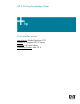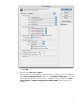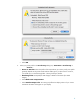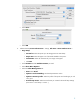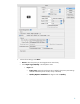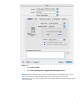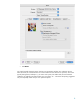HP Designjet Z2100 Printing Guide [HP Raster Driver] - Proof another printer [Adobe Photoshop CS2 - Mac OS X]
When printing a proof, we need to convert the document to the device CMYK (a press color space or
another printer color space). This operation is done by a RIP completely or in combination with an
application and a RIP, in both cases, the RIP must support CMYK data. The HP Driver only gathers the
document information in RGB, for this reason it is not recommended to use the HP Driver for proofing,
it is strongly recommended to use a Software RIP.
1. First recommendations:
• See the
Media type functionality & features and choose the most appropriate media.
• It is essential you have the media type correctly calibrated with the printer and print mode,
consult the
Calibrate my printer section.
• In order to get a correct display, it’s also essential you have the monitor profiled, consult the
Profile my monitor document.
2. Open Adobe Photoshop CS2.
3. Configure the Color Settings, Edit menu > Color Settings…:
• Make sure the More Options are displayed.
• Working Space > RGB: Select the profile of the scanner or camera you have used to get
the photos (source profile), if you don’t have it, select Adobe RGB (1998).
• Working Space > CMYK: Euroscale Coated v2 (for Europe), U.S. Web Coated (SWOP)
v2 (for US) and Japan Standard v2 (for Japan).
• Color Management Policies: Preserve Embedded Profiles.
• Profile Mismatches: Select Ask When Opening and Ask When Pasting.
• Missing Profiles: Select Ask When Opening.
• Conversion Options > Intent: Perceptual (for RGB images) or Relative Colorimetric (for
CMYK images).
2