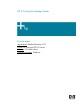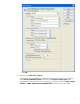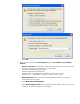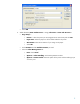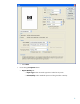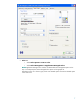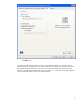HP Designjet Z2100 Printing Guide [HP Raster Driver] - Proof a press with CMYK [Adobe Photoshop CS2 - Windows]
The goal of a press proof is to accurately reproduce the output that would normally be printed from a
press. Presses usually use Cyan, Magenta, Yellow and Black inks to create their artwork. In order to
accurately reproduce a job from the press, we should also work with CMYK jobs rather than RGB
(which is the color mode used by monitors, scanners and digital cameras).
As today’s operating systems do not handle CMYK data (internally they work in RGB mode), we need
to bypass it in order to work in CMYK. For this we can use PostScript and so consequently, we will
need Raster Image Processor software (RIP) to process the job and send it to the printer.
Therefore we do not recommend that you use the HP Driver to perform this task.
1. First recommendations:
• See the
Media type functionality & features and choose the most appropriate media.
• It is essential you have the media type correctly calibrated with the printer and print mode,
consult the
Calibrate my printer document.
• In order to get a correct display, it’s also essential you have the monitor calibrated, consult
the
Profile my monitor document.
2. Open Adobe Photoshop CS2.
3. Configure the Color Settings, Edit menu > Color Settings…:
• Make sure More Options is displayed.
• Working Space > RGB: Select the profile of the scanner or camera you have used to get
the photos (source profile), if you don’t have it, select Adobe RGB (1998).
• Working Space > CMYK: Euroscale Coated v2 (for Europe), U.S. Web Coated (SWOP)
v2 (for US) and Japan Standard v2 (for Japan).
• Color Management Policies: Preserve Embedded Profiles.
• Profile Mismatches: Check Ask When Opening and Ask When Pasting.
• Missing Profiles: Check Ask When Opening.
• Conversion Options > Intent: Perceptual (for RGB images) or Relative Colorimetric (for
CMYK images).
2