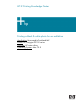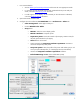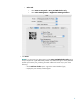HP Designjet Z2100 Printing Guide [HP Raster Driver] - Printing in Black & White [Macromedia FreeHand MX - Mac OS X]
1. First recommendations:
• See the
Media type functionality & features and choose the most appropriate media.
• It is essential you have the media type correctly calibrated with the printer and print
mode, consult the
Calibrate my printer document.
• In order to get a correct display, it’s also essential you have the monitor calibrated,
consult the
Profile my monitor document.
2. Open Macromedia FreeHand MX.
3. Configure the Color Preferences, FreeHand MX menu > Preferences > Colors tab:
• Color management: Select Apple ColorSync
TM
.
• Uncheck Rebuild Color Tables.
• Setup button:
o Monitor: Select the current display profile.
o Monitor simulates: Composite printer.
o Separation printer: Euroscale Coated v2 (for Europe), SWOP Printer (for
US) and Japan Standard v2 (for Japan).
o Intent: Relative Colorimetric.
o Check temporally the Composite simulates separations checkbox to
choose the Composite printer profile.
o Composite printer: Select the profile of the printer and media type you will
use to print (driver RGB profiles, ex. HP Designjet Z2100, Photo Matte).
o Uncheck the Composite simulates separations checkbox.
o Default RGB image source: Select Adobe RGB (1998).
2