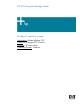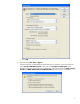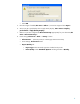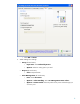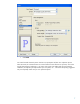HP Designjet Z2100 Printing Guide [HP Raster Driver] - Printing a "match to screen" [Adobe InDesign CS2 - Windows]
1. First recommendations:
• See the
Media type functionality & features and choose the most appropriate media.
• It is essential you have the media type correctly calibrated with the printer and print mode,
consult the
Calibrate my printer document.
• In order to get a correct display, it’s also essential you have the monitor profiled, consult the
Profile my monitor document.
2. Open Adobe InDesign CS2.
3. Configure the Color Settings, Edit menu > Color Settings…:
• Make sure the Advanced Mode check box is ticked.
• Working Spaces > RGB: Select profile of the scanner or camera you have used to get the
photo (source profile), if you don’t have it, Adobe RGB (1998).
• Working Spaces > CMYK: Euroscale Coated v2 (for Europe), U.S. Web Coated (SWOP)
v2` (for US) and Japan Standard v2 (for Japan).
• Color Management Policies: Select Preserve Embedded Profiles.
• Profile Mismatches: Check Ask When Opening and Ask When Pasting.
• Missing Profiles: Check Ask When Opening.
• Conversion Options > Intent: Select Perceptual (for RGB images) or Relative
Colorimetric (for CMYK images).
2