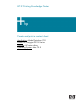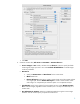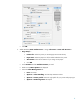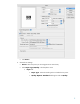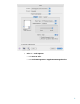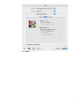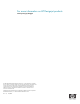HP Designjet Z2100 Printing Guide [HP Raster Driver] - Create and print a contact sheet [Mac OS X]
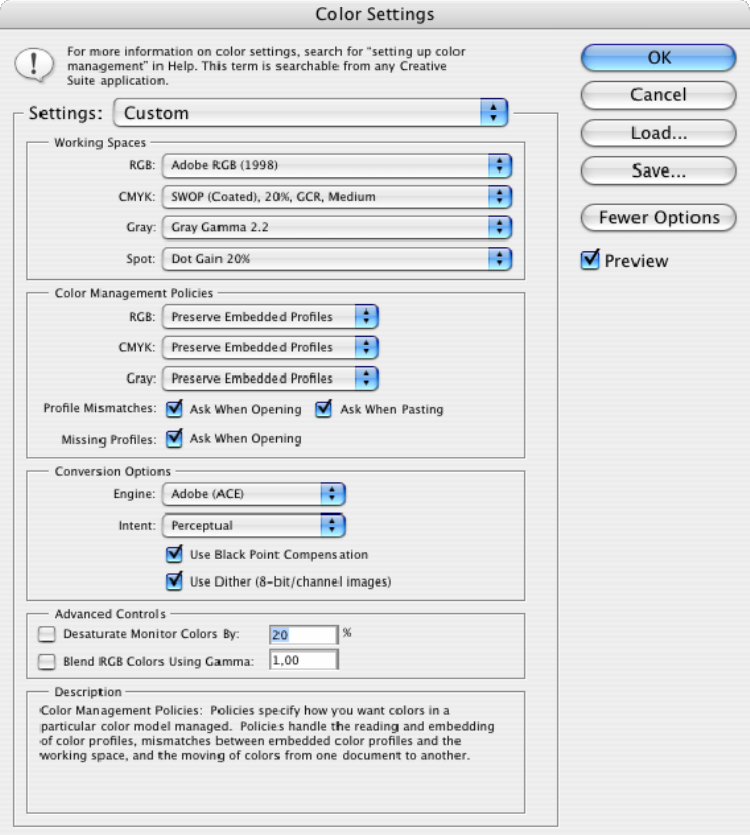
• Click OK.
4. Create the contact sheet, File menu > Automate > Contact Sheet II…:
• Source Images > Use: Folder, and then click the Choose… button to specify the folder
containing the images you want to use. Select Include All Subfolders to include images
inside any subfolders.
• Document:
o Specify the Dimensions and Resolution for the contact sheet.
o Mode: RGB Color.
o Flatten All Layers: Select this to create a contact sheet with all the images and text
on a single layer. Deselect Flatten All Layers to create a contact sheet in which
each image is on a separate layer and each caption is on a separate text layer.
• Thumbnails: Specify layout options for the thumbnail previews. Select Rotate For Best
Fit to rotate the images, regardless of their orientation, this is so they will fit efficiently on a
contact sheet.
• Use Filename As Caption: Select this to label the thumbnails using their source image
filenames. Use the menu to specify a caption font and font size.
3