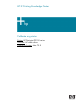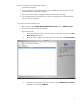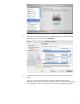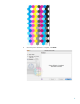HP Designjet Z2100 Printing Guide [HP Raster Driver] - Calibrate my printer [Mac OS X]
The color calibration must be performed whenever:
1. A printhead is changed
2. A new combination of paper type and print mode is loaded which has not been previously
calibrated with the current set of printheads.
3. The environmental conditions change (for example, temperature or humidity)
4. You notice deterioration in the quality of your prints or a large amount of printing has been
done since the last calibration.
You can start the color calibration from:
• The front panel: Select Image Quality Maintenance menu icon > Calibrate color.
• The printer alert that recommends calibration.
• The HP Printer Utility:
1. To start the calibration process, load your paper into the printer and click on the HP
Color Center desktop icon.
2. The Printer Selector page will be open. Select your printer and click Launch Utility:
3. The HP Printer Utility page will be open. Select the option Calibrate Your Printer
(left hand menu) and click Calibrate.
2