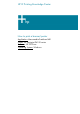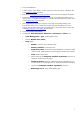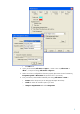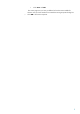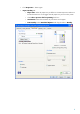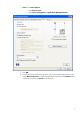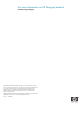HP Designjet Z6100 Printing Guide [PS Driver] - How to print a banner [Macromedia FreeHand MX - Windows]
1. First recommendations:
• In order to get a correct display, it’s also essential you have the monitor calibrated, refer
to the
Profile my monitor document.
• Refer to the
Media type functionality & features and choose the most appropriate media.
• Ensure that the Paper Type setting on the front panel corresponds to the paper that you
intend to use. It is essential that the paper is correctly color calibrated for the printer; refer
to the
Calibrate my printer document.
•
If the paper that you are using is not listed, we strongly recommend creating a new
Custom Paper Type, or if you cannot find a paper type that resembles yours closely
enough. You can add a custom paper automatically by using the HP Color Center; refer
to the
Add and profile a new paper type document.
2. Open Macromedia FreeHand MX.
3. Configure the Color Preferences, Edit menu > Preferences > Colors pane:
• Color Management > Type: Kodak Digital Science.
• Uncheck Rebuild Color Tables.
• Setup button:
o Monitor: Select the current display profile.
o Monitor simulates: Composite printer.
o Separation printer: Europe ISO Coated FOGRA27 o Euroscale Coated
v2 (for Europe), SWOP Printer (for US) and Japan Standard v2 (for Japan).
o Intent: Relative Colorimetric.
o Check temporally the Composite simulates separations check box to
choose the Composite printer profile.
o Composite printer: Select the profile of the printer and media type you
will use to print (ex. HP Designjet Z6100, Premium Instant-dry Photo Satin).
o Uncheck the Composite simulates separations check box.
o RGB image source: Select Adobe RGB (1998).
2