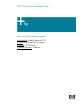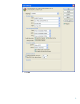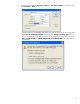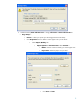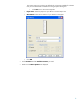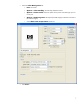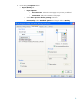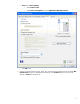HP Designjet Z6100 Printing Guide [PS Driver] - How to print a banner [Adobe Photoshop CS2 - Windows]
1. First recommendations:
• In order to get a correct display, it’s also essential you have the monitor calibrated, refer to the
Profile my monitor document.
• Refer to the
Media type functionality & features and choose the most appropriate media.
• Ensure that the Paper Type setting on the front panel corresponds to the paper that you intend
to use. It is essential that the paper is correctly color calibrated for the printer; refer to the
Calibrate my printer document.
• If the paper that you are using is not listed, we strongly recommend creating a new Custom
Paper Type, or if you cannot find a paper type that resembles yours closely enough. You can
add a custom paper automatically by using the HP Color Center; refer to the
Add and profile a
new paper type document.
2. Open Adobe Photoshop CS2.
3. Configure the Color Settings, Edit menu > Color Settings…:
• Make sure the More Options are displayed.
• Working Space > RGB: Select profile of the scanner or camera you have used to get the
photo (source profile), if you do not have it, select sRGB.
• Working Space > CMYK: Europe ISO Coated FOGRA27 (for Europe), U.S. Web Coated
(SWOP) v2 (for US) and Japan Standard v2 (for Japan).
• Color Management Policies: Preserve Embedded Profiles.
• Profile Mismatches: Check Ask When Opening and Ask When Pasting.
• Missing Profiles: Check Ask When Opening.
• Conversion Options > Intent: Relative Colorimetric.
2