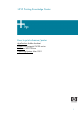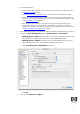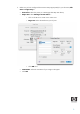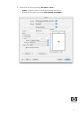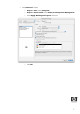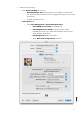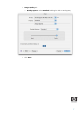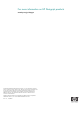HP Designjet Z6100 Printing Guide [PS Driver] - How to print a banner [Adobe Acrobat - Mac OS X]
1. First recommendations:
• I order to get a correct display, it’s also essential to have the monitor calibrated, refer to
the
Profile my monitor document.
• See the
Media type functionality & features and choose the most appropriate media.
• Ensure that the Paper Type setting on the front panel corresponds to the paper that you
intend to use. It is essential that the paper is correctly color calibrated for the printer; refer
to the
Calibrate my printer document.
• If the paper that you are using is not listed, we strongly recommend creating a new
Custom Paper Type, or if you cannot find a paper type that resembles yours closely
enough. You can add a custom paper automatically by using the HP Color Center; refer to
the
Add and profile a new paper type document.
2. Open Adobe Acrobat (If you are intended to print from Adobe Acrobat Reader, go to step 4).
3. Configure the Color Management options, Acrobat menu > Preferences…:
• Working Spaces > RGB: Select the profile of the scanner or camera you have used to
get your file (source profile), if you don’t have it, select Adobe RGB (1998).
• Working Spaces > CMYK: Select Europe ISO Coated FOGRA27 (for Europe), U.S.
Web Coated (SWOP) v2 (for US) and Japan Standard v2 (for Japan).
• Check Use black point compensation check box.
• Click OK.
4. Open your file, File menu > Open….
2