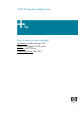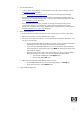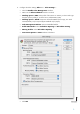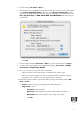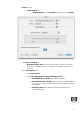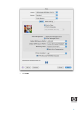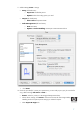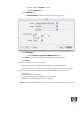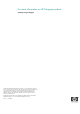HP Designjet Z6100 Printing Guide [PS Driver] - How to ensure a print overnight [Adobe InDesign CS2 - Mac OS X]
5. Open the image, File menu > Open…:
6. If the document has an embedded color profile that does not match the current working space,
select Use the embedded profile. Otherwise, select Assign working space; in this
case, if the displayed image does not look correct, try assigning it to other color spaces with
Edit > Assign Profile (try sRGB, Adobe RGB, ColorMatch RGB and others) until you
are satisfied.
• Click OK.
7. Place the images if needed, File menu > Place…, browse the image and click Open….
8. So
that you get a good display select a High Quality Display, View menu > Display
Performance > High Quality Display.
9. Now, you can check your job and retouch it if needed:
• Make sure all the necessary information is included: Fonts, images, logos....
• Make sure you have configured all the corresponding settings (Orientation, margins,
typography, color, resolution, etc), appropriately for your document.
10. Check the print layout and the overall output before printing; Select Adobe InDesign File
menu > Print…:
• Printer: Select the printer (ex. HP Designjet Z6100ps 44in Photo).
• Page Setup… button:
o Format for: Select the printer.
o Paper Size: Select the paper size of the media loaded on the printer.
o Orientation: Select the orientation of your image on the paper.
o Click OK.
4