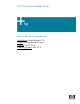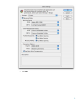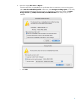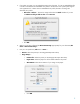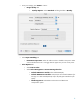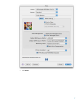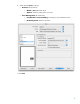HP Designjet Z6100 Printing Guide [PS Driver] - How to do an art reproduction [Adobe Illustrator CS2 - Mac OS X]
Table Of Contents
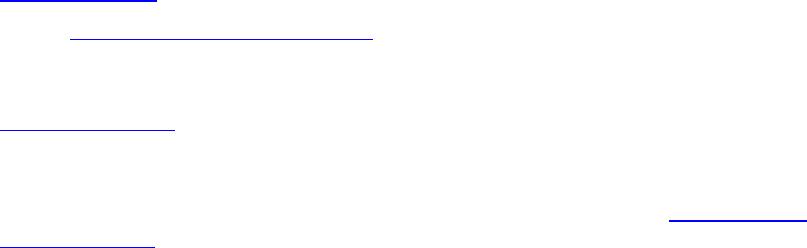
You should consider that each person has their own perception and their own subjective opinion
about the result; this is because there are various factors that can influence our opinions, such as the
type of art reproduction (portrait, landscape…), the source color space, the media used, the
environmental conditions, the subjective perception about your own image, etc.... This means the
printing suggestion may not completely match with your own personal opinion.
1. First recommendations:
• I order to get a correct display, it’s also essential to have the monitor calibrated, refer to the
Profile my monitor document.
• See the
Media type functionality & features and choose the most appropriate media.
• Ensure that the Paper Type setting on the front panel corresponds to the paper that you intend
to use. It is essential that the paper is correctly color calibrated for the printer; refer to the
Calibrate my printer document.
• If the paper that you are using is not listed, we strongly recommend creating a new Custom
Paper Type, or if you cannot find a paper type that resembles yours closely enough. You can
add a custom paper automatically by using the HP Color Center; refer to the
Add and profile
a new paper type document.
2. Open Adobe Illustrator CS2.
3. Configure the Color Settings, Edit menu > Color Settings…:
• Make sure the Advance Mode is displayed.
• Working Space > RGB: Select the profile of the scanner or camera you have used to get
the photos (source profile), if you don’t have it, select Adobe RGB (1998).
• Working Space > CMYK: Europe ISO Coated FOGRA27 (for Europe), U.S. Web Coated
(SWOP) v2 (for US) and Japan Standard v2 (for Japan).
• Color Management Policies: Preserve Embedded Profiles.
• Profile Mismatches: Check Ask When Opening and Ask When Pasting.
• Missing Profiles: Check Ask When Opening.
• Conversion Options > Intent: Relative Colorimetric.
2