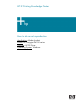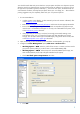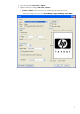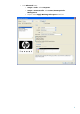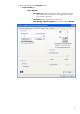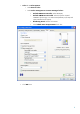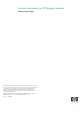HP Designjet Z6100 Printing Guide [PS Driver] - How to do an art reproduction [Adobe Acrobat - Windows]
You should consider that each person has their own perception and their own subjective opinion
about the result; this is because there are various factors that can influence our opinions, such as
the type of art reproduction (portrait, landscape…), the source color space, the media used, the
environmental conditions, the subjective perception about your own image, etc.... This means the
printing suggestion may not completely match with your own personal opinion.
1. First recommendations:
• In order to get a correct display, it’s also essential you have the monitor calibrated, refer
to the
Profile my monitor document.
• Refer to the
Media type functionality & features and choose the most appropriate media.
• Ensure that the Paper Type setting on the front panel corresponds to the paper that you
intend to use. It is essential that the paper is correctly color calibrated for the printer; refer
to the
Calibrate my printer document.
•
If the paper that you are using is not listed, we strongly recommend creating a new
Custom Paper Type, or if you cannot find a paper type that resembles yours closely
enough. You can add a custom paper automatically by using the HP Color Center; refer
to the
Add and profile a new paper type document.
2. Open Acrobat (If you are intended to print from Adobe Acrobat Reader, go to step 4).
3. Configure the Color Management options, Edit menu > Preferences…:
• Working Spaces > RGB: Select the profile of the scanner or camera you have used to
get your file (source profile), if you don’t have it, select Adobe RGB (1998).
• Working Spaces > CMYK: Select Europe ISO Coated FOGRA27 (for Europe), U.S.
Web Coated (SWOP) v2 (for US) and Japan Standard v2 (for Japan).
• Check Use black point compensation check box.
• Click OK.
2