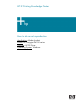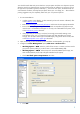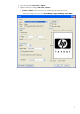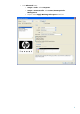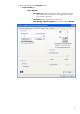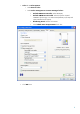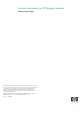HP LF Printing Knowledge Center How to do an art reproduction Application: Adobe Acrobat Printer: HP Designjet Z6100 series Software: HP PS Driver Operating System: Windows
You should consider that each person has their own perception and their own subjective opinion about the result; this is because there are various factors that can influence our opinions, such as the type of art reproduction (portrait, landscape…), the source color space, the media used, the environmental conditions, the subjective perception about your own image, etc.... This means the printing suggestion may not completely match with your own personal opinion. 1.
4. Open the document, File menu > Open…. 5. Adobe Acrobat print settings, File menu > Print...: • Printer > Name: Select the printer (ex. HP Designjet Z6100ps 42in Photo).
• Press Advanced button: o Output > Color: Select Composite. o Output > Printer Profile: Select Printer/PostScript Color Management. o Output > Check Apply Working Color Spaces check box.
6. Driver print settings, press Properties button: • Paper/Quality tab: o Paper Options: • Document size: Select the media size that is loaded on the printer. Make sure that the document size is not bigger than the paper size you have in the printer. • Orientation: Select the orientation of the paper. • Print Quality: Standard Options and drag the slider to Quality.
• • Color tab > Color Options: o Select Print in color. o Select Color management > Printer managed colors: • Default RGB Source Profile: Select sRGB (HP). • Default CMYK Source Profile: Select Europe ISO Coated FOGRA27 (for Europe), U.S. Web Coated (SWOP) v2 (for US) and Japan Standard v2 (for Japan). • Rendering Intent: Relative Colorimetric. • Check Black Point Compensation check box. Click OK twice.
For more information on HP Designjet products www.hp.com/go/designjet © 2007 Hewlett-Packard Development Company, L.P. The information contained herein is subject to change without notice. The only warranties for HP products and services are set forth in the express warranty statements accompanying such products and services. Nothing herein should be construed as constituting an additional warranty. HP shall not be liable for technical or editorial errors or omissions contained herein.