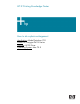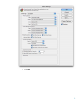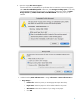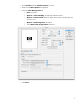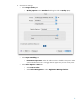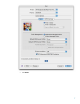HP Designjet Z6100 Printing Guide [PS Driver] - How to do a photo enlargement [Mac OS X]
You should consider that each person has their own perception and their own subjective opinion
about the result; this is because there are various factors that can influence our opinions, such as the
type of photo (portrait, landscape…), the source color space, the media used, the environmental
conditions, the subjective perception about your own photo, etc.... This means the printing suggestion
may not completely match with your own personal opinion.
1. First recommendations:
• I order to get a correct display, it’s also essential to have the monitor calibrated, refer to the
Profile my monitor document.
• See the
Media type functionality & features and choose the most appropriate media.
• Ensure that the Paper Type setting on the front panel corresponds to the paper that you intend
to use. It is essential that the paper is correctly color calibrated for the printer; refer to the
Calibrate my printer document.
• If the paper that you are using is not listed, we strongly recommend creating a new Custom
Paper Type, or if you cannot find a paper type that resembles yours closely enough. You can
add a custom paper automatically by using the HP Color Center; refer to the
Add and profile
a new paper type document.
2. Open Adobe Photoshop CS2.
3. Configure the Color Settings, Edit menu > Color Settings…:
• Make sure the More Options are displayed.
• Working Space > RGB: Select profile of the scanner or camera you have used to get the
photo (source profile), if you do not have it, select sRGB.
• Working Space > CMYK: Europe ISO Coated FOGRA27 (for Europe), U.S. Web Coated
(SWOP) v2 (for US) and Japan Standard v2 (for Japan).
• Color Management Policies: Preserve Embedded Profiles.
• Profile Mismatches: Check Ask When Opening and Ask When Pasting.
• Missing Profiles: Check Ask When Opening.
• Conversion Options > Intent: Perceptual.
2