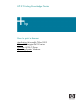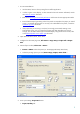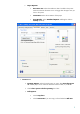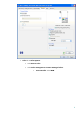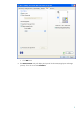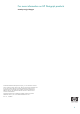HP Designjet Z6100 Printing Guide [HP-GL/2 Driver] - How to print a banner [Windows]
2
1. First recommendations:
• Use the HP-GL/2 Driver when printing from an Office application.
• In order to get a correct display, it’s also essential to have the monitor calibrated, consult
the Profile my monitor document.
• Refer to the Media type functionality & features and choose the most appropriate media.
• Ensure that the Paper Type setting on the front panel corresponds to the paper you intend
to use. It is essential that the paper is correctly color calibrated for the printer; consult the
Calibrate my printer document.
• If the paper that you are using is not listed, we strongly recommend creating a new
Custom Paper Type, or if you cannot find a paper type that resembles yours closely
enough. You can add a custom paper automatically by using the HP Color Center; refer
to the Add and profile a new paper type document.
2. Open Microsoft Word, Excel, Power Point...
3. Configure the document page size, File menu > Page Setup > Paper tab > Paper
Size.
4. Microsoft print window, File menu > Print...:
• Printer > Name: Select the printer (ex. HP Designjet Z6100ps 42in Photo).
• Select the printing options you need, Print range, Copies, Print what....
”Microsoft
®
Office Word 2003 print dialog box”
5. Driver print settings, Properties button:
• Paper/Quality tab: