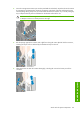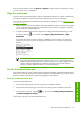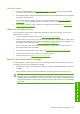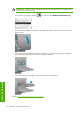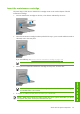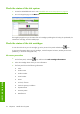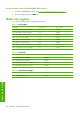HP Designjet Z6100 Printer Series - User's Guide
HP Easy Printer Care (Windows) or HP Printer Utility (Mac OS) procedures
●
In HP Easy Printer Care (Windows), go to the Overview tab. The status of each cartridge appears
when you select Supply Status > Cartridges.
●
In HP Printer Utility (Mac OS), select Information > Printer Status.
Check the status of a printhead
The printer automatically checks and services the printheads after each print. Follow these steps to get
more information on your printheads.
1.
On the front panel, select the
icon, and then select Printhead information.
2.
Select the printhead for which you want to see information.
3.
The front panel shows the following information:
●
Colors
●
Product name
●
Product number
●
Serial number
●
Status (See
Front-panel error messages on page 179.)
●
Volume of ink it has used
●
Warranty status
You can also get most of this information without leaving your computer by using HP Easy Printer Care
(Windows) or HP Printer Utility (Mac OS).
NOTE: If the warranty status is See warranty note, this indicates that non-HP ink is being
used. Printer service or repairs required as a result of using "non-HP" ink are not covered under
warranty. See the Legal Information document for detailed warranty implications.
Check printer usage statistics
To check your printer-usage, statistics are available.
NOTE: The accuracy of the usage statistics is not guaranteed.
Printer statistics with HP Easy Printer Care (Windows) or HP Printer Utility (Mac
OS)
1.
Access HP Easy Printer Care (Windows) or HP Printer Utility (Mac OS). See
HP Easy Printer Care
(Windows) or HP Printer Utility (Mac OS) setup options on page 25.
2.
Go to the Usage window to view the total printer usage.
3. Under Windows, go to the Overview tab and click on the Printer usage link.
Under Mac OS, select Information > Printer Usage and click the Start button.
Work with ink system components 77
Handle the ink system