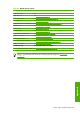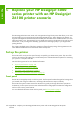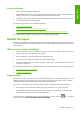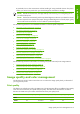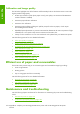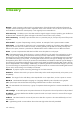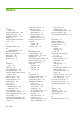HP Designjet Z6100 Printer Series - User's Guide
8 printheads, there is less maintenance and less handling of messy printhead cleaners. The printer
notifies you via the front panel when you should change the maintenance cartridge.
NOTE: Handle the maintenance cartridge carefully when removing it to avoid getting ink on
yourself and the printer.
NOTE: The Z6100 automatically performs printhead alignment whenever a printhead is inserted.
You are required to use opaque white paper during printhead alignment. Colored papers, glossy
canvas and translucent materials are not suitable for printhead alignment.
See the following sections for more detailed information on the ink system components:
●
The printer's main components on page 4
●
Ink system components on page 57
●
Ink system tips on page 58
●
Remove an ink cartridge on page 59
●
Insert an ink cartridge on page 61
●
Remove a printhead on page 61
●
Insert a printhead on page 64
●
Align the printheads on page 71
●
Remove the maintenance cartridge on page 73
●
Insert the maintenance cartridge on page 75
●
Clean (recover) the printheads on page 66
●
Clean the electrical connections on a printhead on page 67
See the following sections for information on checking ink system status and printer usage statistics:
●
Check the status of the ink system on page 76
●
Check the status of the ink cartridges on page 76
●
Check the status of a printhead on page 77
●
Check printer usage statistics on page 77
Image quality and color management
The Z6100 series printers make it easier than ever to achieve the image quality levels you demand of
your large format printer.
Print quality
This feature was called Print mode in the 5000 series. The Z6100 series offers one additional print quality
level with which to balance print speed and print quality. The table below identifies the correlation
between the 5000 series print modes and the Z6100 series print quality levels.
Printer series Print quality settings from fastest speed (far left) to best quality (far right)
5000
Max speed Productivity Max quality
Z6100
Fast Normal-fast
Normal Best
Image quality and color management 213
Appendix C