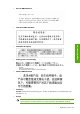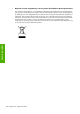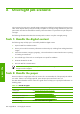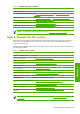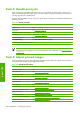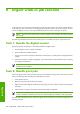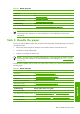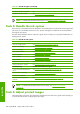HP Designjet Z6100 Printer Series - User's Guide
Task 4: Handle print jobs
After verifying ink consumables and paper levels, you can send the job to the printer. On the screen
preview, make adjustments for paper type, print size, number of copies and nesting as necessary. You
can then move the job to the RIP queue.
The table below identifies sections of this user’s guide which will help you to quickly find information on
handling print jobs.
Table A-3 Handle print jobs
Task Elements See this section of the user’s guide
Submit a job See Submit a job on page 94
Save a job See Save a job on page 95
Check ink and paper usage for a job See Check ink and paper usage for a job on page 101
Cancel a job See Cancel a job on page 96
Manage the print queue See Manage the print queue on page 96
Troubleshooting See this section of the user's guide
I can't access the Embedded Web Server See Cannot access the Embedded Web Server on page 174
NOTE: To improve color consistency between prints or from one printer to another, consider
performing a color calibration. For more information on color calibration, see
Color calibration
on page 110.
Task 5: Adjust printed images
Check the quality of the prints. The table below identifies sections of this user’s guide which will help you
to quickly find information on adjusting printed images.
Table A-4 Handle the ink system
Task Elements See this section of the user’s guide
Select print quality See Select print quality on page 80
Select page size See Select page size on page 80
Select margins options See Adjust margins and layout options on page 82
Resize a print See Resize a print on page 83
Change the treatment of overlapping lines See Change the treatment of overlapping lines on page 89
Print in grayscale See Print in grayscale on page 93
Print crop lines See Print crop lines on page 84
Rotate an image See Rotate an image on page 85
Select the color emulation mode See Select color emulation mode on page 88
Print a mirror image See Print a mirror image on page 87
Select image orientation See Select image orientation on page 87
Remove top and bottom blank areas See Remove the top and bottom blank areas on page 87
Enter an account ID See Enter an account ID on page 88
204 Appendix A Overnight job scenario
Appendix A