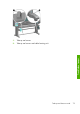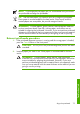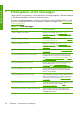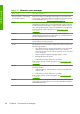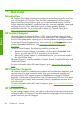HP Designjet Z6100 Printer Series - Quick Reference Guide
3.
Remove and reinsert all of the printheads. See
Remove a printhead
on page 29 and Insert a printhead on page 32. This starts the printhead
alignment process.
NOTE: Make sure the printer window is closed during printhead
alignment.
4.
The process takes about 6 minutes. Wait until the front panel shows that the
process is complete before using the printer.
NOTE: A calibration image is printed during the printhead alignment
process. The front panel shows if there were any errors in the process.
Image Quality Maintenance menu procedure
1.
Load the paper you want to use. Photo paper is recommended for the best
results. Plain; bond; and thin, coated papers are acceptable, but provide
marginal results.
WARNING! Colored papers, glossy canvas, and transparent
materials such as translucent bond, clear film, tracing paper, and vellum
are not suitable for aligning the printheads. However, if you must
perform printhead alignment with a material that is not supported, make
sure you use a material with the same thickness as the material you are
going to use for printing.
2.
Go to the front panel and select the
icon, and then select Image quality
maintenance > Align printheads. The printer verifies that a sufficient
amount of paper exists to perform printhead alignment.
76 Chapter 8 Troubleshoot ink system issues
Troubleshoot ink