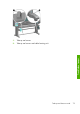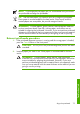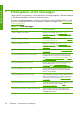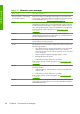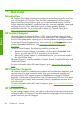HP Designjet Z6100 Printer Series - Quick Reference Guide
8
Troubleshoot ink system issues
Clean the printheads
Periodic printhead cleaning is performed automatically, as long as the printer is kept
turned on. However, you should clean the printheads if you are experiencing poor
image quality and cannot resolve the issues by other methods. This ensures that there
is fresh ink in the nozzles and helps to prevents nozzle clogs.
If you have printed the Printhead status plot, you know which colors are failing. Clean
the pair of printheads that are not performing adequately. If you are not sure which
printheads to clean, clean all of the printheads.
To clean the printheads, go to the printer's front panel and select the
icon,
select Image quality maintenance > Clean printheads, and then select
which printheads you want to clean. You can clean all of the printheads or only some
of them. Your choices are:
●
Clean all
●
Clean M-Y
●
Clean LM-LC
●
Clean PK-LG
●
Clean MK-C
●
Purge ink
Cleaning all of the printheads takes about 5 minutes. Cleaning any two printheads
takes about 3 minutes. Purging the ink takes about 6 minutes.
NOTE: Cleaning all printheads uses more ink than cleaning a single pair.
NOTE: HP recommends that you purge the ink from the printheads before
printing a job if the printer has been turned off for more than six weeks or if
you are experiencing inconsistent colors from print to print after long storage
periods. Purging the ink from the printheads helps to ensure maximum color
consistency; it is not a remedy for poor printhead health.
Align the printheads
Precise alignment between printheads is essential for color accuracy, smooth color
transitions, and sharp edges in graphical elements. Your printer has an automatic
printhead alignment process which runs whenever a printhead has been accessed
or replaced.
In the case of a paper jam, if you have used a custom paper, or if you are
experiencing problems with color accuracy; you might need to align the printheads.
See
Align the printheads on page 34.
74 Chapter 8 Troubleshoot ink system issues
Troubleshoot ink