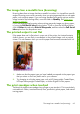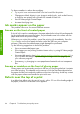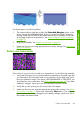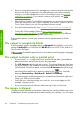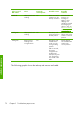HP Designjet Z6100 Printer Series - Quick Reference Guide
4.
Carefully remove any of the jammed paper that you can lift up and out from the
top of the printer.
5.
Carefully pull the rest of the roll down and out of the printer.
6.
Turn on the printer.
7.
Reload the roll. See
Load a roll into the printer on page 11.
8.
If some paper continues to cause an obstruction within the printer, it can often
be cleared by loading a rigid paper type into the printer.
9.
If you find that you have print-quality problems after a jam, try realigning the
printheads. See
Align the printheads on page 34.
Check the paper path
●
This problem can occur when a roll has finished and the end of the roll is stuck
to the cardboard core. If this has happened, cut the end of the roll away from
the core. Then feed the paper through the printer, and load a new roll.
●
Otherwise, follow the procedure described above, under
Check the printhead
path on page 69
70 Chapter 7 Troubleshoot paper issues
Troubleshoot paper