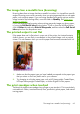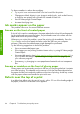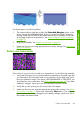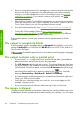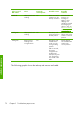HP Designjet Z6100 Printer Series - Quick Reference Guide
7
Troubleshoot paper issues
The paper cannot be loaded successfully
Here are a few things to check if you cannot successfully load the paper.
●
The paper might be loaded at an angle (skewed or mislocated). Make sure that
the right edge of the paper is aligned with the half-circle on the right-hand side
of the platen, and that the leading edge of the paper is aligned with the metal
bar in the platen.
●
The paper might be crumpled or warped, or have irregular edges.
●
If the paper jams in the paper path to the platen, the leading edge of the paper
might not be straight or clean. Remove the initial 2 cm (1 in) of paper from the
roll and try again. This might be necessary even with a new roll of paper.
●
Make sure that the spindle is correctly inserted.
●
Make sure that the paper is correctly loaded on the spindle, and that it loads
over the roll towards you.
●
Verify that the paper is wound tightly on the roll.
The paper has jammed
When a jam occurs, the Possible paper jam message usually appears in the front
panel, with one of two error codes:
●
81:01 indicates that paper cannot advance into the printer.
●
86:01 indicates that the printhead carriage cannot move from side to side.
Check the printhead path
1.
Turn off the printer at the front panel, then also switch off the power switch at
the rear.
2.
Open the printer window.
3.
Try to move the printhead carriage out of the way.
Lift the paper-load lever as far up as it will go.
The paper cannot be loaded successfully
69
Troubleshoot paper