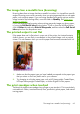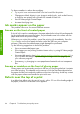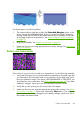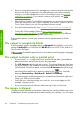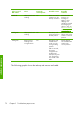HP Designjet Z6100 Printer Series - Quick Reference Guide
identify this kind of problem before printing by previewing your print. See Hold for
preview in Using your printer.
●
Check the actual printable area for the paper size that you have loaded.
printable area = paper size – margins
●
Check what your software understands to be the printable area (which it might
cite as "printing area" or "imageable area"). For example, some software
programs assume standard printable areas that are larger than those used in
this printer.
●
If you have defined a custom page size that has very narrow margins, the printer
might impose its own minimal margins and clip your image slightly. You might
want to use a larger paper size. See
Adjust margins and layout options
on page 43.
●
If your image contains its own margins, you might be able to print it successfully
by using the Clip Contents by margins option. See
Adjust margins and
layout options on page 43.
●
If you are trying to print a very long image on a roll, make sure that your software
can print an image of that size.
●
You might have asked to rotate the page to landscape orientation on a paper
size that is not sufficiently wide.
●
If necessary, reduce the size of the image or document in your software, so that
it fits between the margins
Other explanations exist for a clipped images. Some programs, such as Adobe
Photoshop, Adobe Illustrator, and CorelDRAW, use an internal 16-bit coordinate
system which means that they cannot handle an image of more than 32,768 pixels.
If you try to print a larger image, the bottom of the image will be clipped. To print
the entire image, try these suggestions:
●
If you are using an HP-GL/2 driver, you can reduce the resolution so that the
whole image requires fewer than 32,768 pixels. The Windows driver includes
an option called 16-bit App. Compatibility, which reduces the resolution
automatically. The option is on the Advanced tab, under Document
Options > Printer Features.
●
Save the file in another format, such as TIFF or EPS, and open it in another
program.
●
Use a RIP to print the file.
One image overlays another on the same print
The I/O timeout setting might be too long. On the front panel, decrease the setting
and print again. Select the icon, and then select Connectivity >
Advanced > Select I/O timeout.
One image overlays another on the same print
67
Troubleshoot images