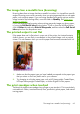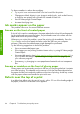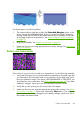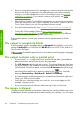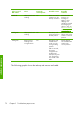HP Designjet Z6100 Printer Series - Quick Reference Guide
4.
If you are using Application Color Management, make sure that the color profile
that you are using corresponds to the selected paper type and print-quality
settings. If you have doubts about which color settings to use, see
Manage
calibration on page 49. If you need to create a color profile, see Color
profiling on page 50.
5.
If the problem consists of color differences between your print and your monitor,
follow the instructions in the “How to calibrate your monitor” section of the HP
Color Center. Reprint your job if the problem has been solved.
6.
Print the Printhead status plot. See
Use the Printhead status plot on page 35.
7.
Consult the HP Knowledge Center at
http://www.hp.com/go/
knowledge_center/djz6100/ for step-by-step color assistance with different
software programs (English language content only).
If the problem persists, contact your customer service representative for further
support.
The output is completely blank
If the front-panel graphic language setting is Automatic (the default), try the other
settings: PostScript for a PostScript file, HP-GL/2 for an HP-GL/2 file, and so on.
Then send the file again.
When you have finished this particular print, remember to reset the graphic language
to Automatic.
The output contains only a partial print
●
If you pressed Cancel before the printer received all the data, you ended the
data transmission and will have to print the page again.
●
The I/O timeout setting might be too short. This setting determines how long
the printer waits for the computer to send more data, before deciding that the
job is finished. On the front panel, increase the I/O timeout setting to a longer
period and then send the print again by selecting the
icon, and then
selecting Connectivity > Advanced > Select I/O timeout.
●
A communications problem between your computer and the printer might exist.
Check your USB or network cable.
●
Verify that your software settings are correct for your current page size (for
example, long-axis prints).
●
If you are using network software, make sure that it has not timed out.
The image is clipped
Clipping normally indicates a discrepancy between the actual printable area on the
loaded paper and the printable area as described by your software. You can often
66 Chapter 6 Troubleshoot print-quality issues
Troubleshoot images