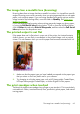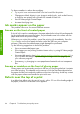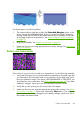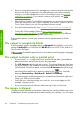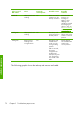HP Designjet Z6100 Printer Series - Quick Reference Guide
Use these steps to avoid this problem:
1. The easiest solution might be to select the Extended Margins option in the
driver, through the Embedded Web Server, or on the front panel. Using this
remedy means that the area of the paper affected by the problem (at the start
of the page) might not be printed on. See
Adjust margins and layout options
on page 43.
2.
Align the printheads. See
Align the printheads on page 34.
3.
Make suer that you are using appropriate print-quality settings. See
Select print
quality on page 41.
Colors are inaccurate
If the colors of your print do not match your expectations, try the following remedies:
1.
Verify that the paper type you have loaded corresponds to the paper type that
you selected on the front panel and in your software. At the same time, check
the color-calibration status. If the status is RECOMMENDED or OBSOLETE, you
should perform color calibration. See
Color calibration on page 49. If you have
made any changes, reprint your job if the problem has been solved.
2.
Verify that you are printing on the correct side of the paper.
3.
Make sure that you are using the appropriate print-quality settings. See
Select
print quality on page 41. If you have selected the Fast options, you might not
get accurate colors. If you change the print-quality settings, reprint your job if
the problem has been solved.
Colors are inaccurate
65
Troubleshoot images