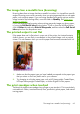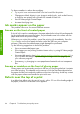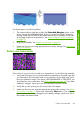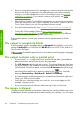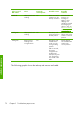HP Designjet Z6100 Printer Series - Quick Reference Guide
Try these remedies to reduce the smudging:
●
Try to print in an environment that is not too humid for the printer.
●
Change pure black objects in your image to a dark color, such as dark brown,
so that they are printed with colored inks instead of black ink.
●
Use HP Heavyweight Coated Paper.
●
Increase the drying time.
Ink marks appear on the paper
This problem can occur for several different reasons.
Smears on the front of coated paper
If a lot of ink is used on coated paper, the paper absorbs the ink quickly and expands.
As the printheads move over the paper, the printheads come into contact with the
paper and smear the printed image.
Whenever you notice this problem, cancel the printing job immediately. Press the
Cancel button on the front panel and also cancel the job from your computer
software. Otherwise the soaked paper might damage the printheads.
Try the following suggestions to avoid this problem:
●
Use a recommended paper type.
●
If the image you are printing contains intense color, try using HP Heavyweight
Coated Paper.
●
Use extended margins (see
Adjust margins and layout options on page 43), or
try to increase the margins by relocating the image within the page by using
your software program.
●
If necessary, try changing to a non-paper-based material such as transparent
film.
Smears or scratches on the front of glossy paper
Glossy paper can be extremely sensitive to the bin or to anything else that it contacts
soon after printing. This depends on the amount of ink that has been deposited on
the paper and the environmental conditions at the time of printing. Avoid any contact
with the paper surface and handle the print with care.
Defects near the top of a print
In a defect that affects only the start of a print, within 5.5 cm of the leading edge of
the paper, a band of inconsistent color appears:
64 Chapter 6 Troubleshoot print-quality issues
Troubleshoot images