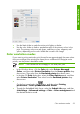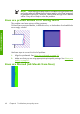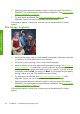HP Designjet Z6100 Printer Series - Quick Reference Guide
4.
Check the paper-advance calibration status on the front panel. If the status is
PENDING, you should perform paper-advance calibration. See
Perform paper
advance calibration on page 24.
5.
Try aligning the printheads. See
Align the printheads on page 34. After
alignment, reprint your job if the problem has been solved.
If the problem persists, contact your customer service representative for further
support.
The image is grainy
1.
Verify that the paper type you have loaded corresponds to the paper type that
you select on the front panel and in your software.
2.
Verify that you are printing on the correct side of the paper.
3.
Make sure that you are using appropriate print-quality settings. See
Select print
quality on page 41. In some cases, you can overcome a print-quality problem
merely by selecting a higher print-quality level. For instance, if you have set the
print-quality slider to Fast, try setting it to Best. If you change the print-quality
settings, reprint your job if the problem has been solved.
4.
Try aligning the printheads. See
Align the printheads on page 34. After
alignment, reprint your job if the problem has been solved.
5.
Check the paper-advance calibration status on the front panel. If the status is
PENDING, you should perform paper-advance calibration. See
Perform paper
advance calibration on page 24.
If the problem persists, contact your customer service representative for further
support.
62 Chapter 6 Troubleshoot print-quality issues
Troubleshoot images