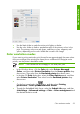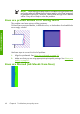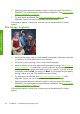HP Designjet Z6100 Printer Series - Quick Reference Guide
Humidity can cause ink to soak into the paper, making the lines look blurred and
fuzzy. Try the following remedies:
1.
Make sure that your environmental conditions (temperature, humidity) are
suitable for high-quality printing.
2.
Verify that the paper type that you select on the front panel is the same as the
paper type that you are using. To check, select the
icon from the printer's
front panel, and then select View loaded paper.
3.
Try changing to a heavier paper type, such as HP Heavyweight Coated Paper,
HP Super Heavyweight Coated Paper, or Digital Fine Art paper.
4.
If you are using glossy paper, try changing to a different type of glossy paper.
5.
Align the printheads. See
Align the printheads on page 34.
Dark or light horizontal lines across the image
(banding)
Try the following remedies if your printed image suffers from added horizontal lines
as shown (the color may vary):
1.
Make sure that the paper type you have loaded corresponds to the paper type
that you select on the front panel and in your software.
2.
Make sure that you are using appropriate print-quality settings for your
purposes. See
Select print quality on page 41. In some cases, you can overcome
a print-quality problem merely by selecting a higher print-quality level. For
instance, if you have set the print-quality slider to Fast, try setting it to Best. If
you change the print-quality settings, reprint your job if the problem has been
solved.
3.
Print the Printhead status plot. See
Use the Printhead status plot on page 35.
Dark or light horizontal lines across the image (banding)
61
Troubleshoot images