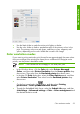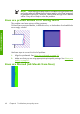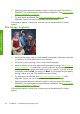HP Designjet Z6100 Printer Series - Quick Reference Guide
perform a paper-advance calibration. See Perform paper advance
calibration on page 24.
If the problem persists after you complete these actions, contact your customer service
representative for further support.
Lines appear stepped or jagged
Use the following procedure if lines in your image appear stepped or jagged when
printed:
1.
The problem might be inherent in the image. Try to improve the image within
the software program that you are using to edit it.
2.
Make sure that you are using appropriate print-quality settings. See
Select print
quality on page 41.
3.
If you are using an HP-GL/2 driver, hange your image-rendering resolution to
300 dpi or 600 dpi, depending on your printing need. The Max. Application
Resolution option in the Windows driver dialog's Advanced tab, under
Document Options > Printer Features.
Parts of lines or text are missing
A high-quality large-format print job often requires a large amount of data, and in
some specific workflows, the output might not look like you expected. Here are some
suggestions to help you to avoid this problem:
●
Select a smaller page size and scale to the final page size in the driver or on
the front panel.
●
Save the file in another format, such as TIFF or EPS, and open it in another
program.
●
Use a RIP to print the file.
●
Reduce the resolution of the bitmap images in your software.
●
Select a lower print quality in order to reduce the resolution of the printed image.
●
On the Advanced tab of the Windows driver dialog, select Document
options, Printer features, and then establish the following settings:
●
Set Send job as bitmap to Enabled (HP-GL/2 driver only).
● Set 16-bit App. Compatibility to Enabled.
●
Set Max. Application resolution to 300.
Lines appear stepped or jagged
59
Troubleshoot images