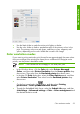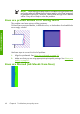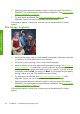HP Designjet Z6100 Printer Series - Quick Reference Guide
format printing. The wizard guides you through the resolution of the following print-
quality issues:
●
Dark or light horizontal lines across the image (banding)
●
Graininess
●
Poor line quality
●
Inaccurate color
To access the Embedded Web Server Print Quality Troubleshooting wizard, click
the Print Quality Troubleshooting link on the Support tab. Select the print-
quality issue that you are experiencing and click the Next button.
A list of suggestions for corrective action appears along with help to guide you
through the corrective action.
Lines are too thick, too thin, or missing
1.
Verify that the paper type that you have loaded corresponds to the paper type
that you selected on the front panel and in your software.
2.
Make sure that you are using the appropriate print-quality settings for your
purposes. See
Select print quality on page 41.
3.
If you are using a HP-GL/2 driver and the resolution of your image is greater
than the printing resolution, you might notice a loss of line quality. You can find
the Max. Application Resolution option on the Windows driver
Advanced tab, under Document Options > Printer Features. If you
change this option, reprint your job if the problem has been solved.
4.
If lines are too thin or missing, print the Printhead status plot. See
Use the
Printhead status plot on page 35.
5.
Try aligning the printheads. See
Align the printheads on page 34. After
alignment, reprint your job if the problem has been solved.
6.
Select the
icon on the printer's front panel, and then View loaded
paper to see the paper-advance calibration status. If the status is PENDING,
58 Chapter 6 Troubleshoot print-quality issues
Troubleshoot images