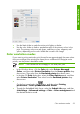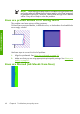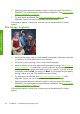HP Designjet Z6100 Printer Series - Quick Reference Guide
6
Troubleshoot print-quality issues
General advice
Use the following approach when you have any print-quality problem:
●
To achieve the best performance from your printer, use only genuine HP supplies
and accessories, whose reliability and performance have been thoroughly
tested to give trouble-free performance and best-quality prints.
●
Make sure that the paper type that you select on the front panel is the same as
the paper type that is loaded in the printer. Make sure that the paper type has
been calibrated. Also make sure that the paper type that you select in your
software is the same as the paper type that you loaded in the printer.
CAUTION: If you have the wrong paper type selected, you might
experience poor print quality and incorrect colors, and damage to the
printheads might occur.
●
Make sure that you are using the most appropriate print-quality settings for your
purposes. See
Select print quality on page 41. You are likely to see lower print
quality if you have moved the print-quality slider to the Fast end of the scale,
or set the custom quality level to Fast.
●
Make sure that your environmental conditions (temperature, humidity) are in the
recommended range.
●
Make sure that your ink cartridges and printheads have not passed their
expiration dates.
●
Avoid touching the paper while printing is in progress.
The Embedded Web Server Print Quality
Troubleshooting wizard
The Embedded Web Server Print Quality Troubleshooting wizard is designed to help
you resolve some of the most common print-quality issues that users encounter in large-
General advice
57
Troubleshoot images