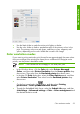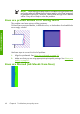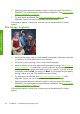HP Designjet Z6100 Printer Series - Quick Reference Guide
●
Use the black slider to make the entire print lighter or darker.
●
Use the color sliders to fade or emphasize each of the primary colors in the
print. The primary colors are red, green, and blue or cyan, magenta, and
yellow, depending on the color model that is used in the image.
Color emulation modes
If you want to print a particular print job and to see approximately the same colors
that you would get from printing the same job on a different HP Designjet series
printer, use the printer's emulation mode.
NOTE: Color emulations do not apply to TIFF and JPEG jobs.
●
In the Windows driver: click the Color tab, select Printer Managed
Colors, and then select Printer Emulation from the Source profile drop-
down menu. Then select from the Emulated printer drop-down menu.
●
In the Mac OS Print dialog box: select the Color Options panel, and then
select Printer Emulation. Then select from the Emulated printer drop-
down menu.
●
On the front panel: select the
icon, and then select Printing
preferences > Color options > Emulate Printer.
●
Through the Embedded Web Server: select the Submit Job page, and then
Job settings > Advanced settings > Color > Color management and
the desired emulation mode.
Color emulation modes
53
Manage calibration