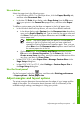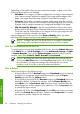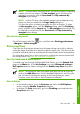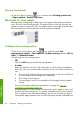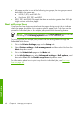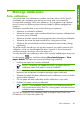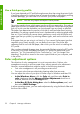HP Designjet Z6100 Printer Series - Quick Reference Guide
Use a third-party profile
If you have obtained an ICC profile through means other than using the printer’s built-
in profiling software (for instance from an Internet download or a third-party profiling
software package), you can install it for use with your printer and paper.
NOTE: You can only import and export CMYK profiles.
The printer needs to know which paper type the profile corresponds to. First select a
paper type from the list of papers that the printer recognizes. When selecting a paper
type, try to pick one that resembles your actual paper type as closely as possible.
The paper type determines the amount of ink that is used and other basic printing
parameters, so making a good choice here is fundamental to achieving good results
later on. If you find that you cannot obtain satisfactory results with the profile and
paper type that you picked, try selecting different types, and use the one that works
best.
If the paper that you are using is not listed, or if you cannot find a paper type that
resembles yours closely enough, you can define a new type. The printer then
calibrates itself for use with that paper, after which you can return to installing the
ICC profile.
After you have selected the paper type, browse to the file that contains the ICC profile
to use with your printer and paper. Normally, ICC profile file names end in the
extension “.icc” (for International Color Consortium) or “.icm” (for Image Color
Matching). The profile is stored in the correct system folder on your computer, and
in the printer.
Color adjustment options
The objective of color management is to print accurate colors. Perform color
management correctly to print accurate colors withuot manual color adjustments.
However, manual adjustments might be useful in the following situations:
●
Your color management is not providing accurate colors
●
You want colors that are subjectively pleasing rather than accurate
You can adjust the colors of your print in similar ways In Windows and Mac OS:
●
In the Windows driver: click the Color tab, and then select Print in
color. Make sure that the Advanced Color Adjustments check box is
selected, and then click the Settings button.
●
In the Mac OS Print dialog box: select the Color options panel, and
then select CMYK Settings.
In either operating system, you can make adjustments by using the black slider and
the three color sliders.
52 Chapter 5 Manage calibration
Manage calibration