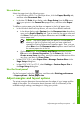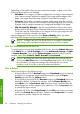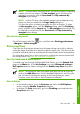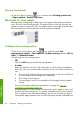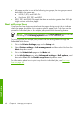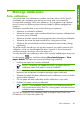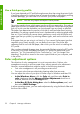HP Designjet Z6100 Printer Series - Quick Reference Guide
Create your own profile
Create a color profile easily by using the HP Color Center to select Create and
Install ICC Profile. The printer prompts for information about the paper, and then
creates and installs the new profile automatically.
The process takes about 15 to 20 minutes and consists of the following steps.
1.
A profiling test chart is printed, which contains patches of each ink used in your
printer. Unlike a calibration test chart, most of the patches contain combinations
of ink.
NOTE: To use a longer drying time, instruct the HP Color Center to
create the test chart without creating a profile (Windows: select Print
target only; Mac OS: select Print ICC profiling chart). Later, when
the chart is completely dry, restart the HP Color Center and request a
profile that uses the test chart that you have already created (Windows:
select Create ICC profile from a target that has already been
printed; Mac OS: select Scan ICC profiling chart and create ICC
profile). The scan will begin after the spectrophotometer warms up.
2.
The HP Embedded Spectrophotometer scans and measures the test chart.
3.
The printer uses the measurements to calculate the necessary correction factors
for consistent color printing on that paper type. It also calculates the maximum
amount of each ink that can be applied to the paper.
4.
The new ICC profile is stored in the correct system folder on your computer,
where your software programs can find it.
The profile is also stored in the printer so other computers that are connected to
the same printer can copy it. A profile can be accessed and used as soon as a
job is submitted from the Embedded Web Server. HP Easy Printer Care
(Windows) or HP Printer Utility (Mac OS) will notify you if your printer has
profiles that are not yet stored on your computer.
NOTE: You might need to quit and restart some programs in order to use
a profile that has just been created.
Color profiling
51
Manage calibration