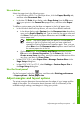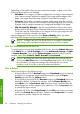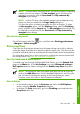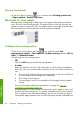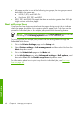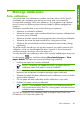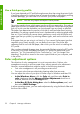HP Designjet Z6100 Printer Series - Quick Reference Guide
5
Manage calibration
Color calibration
Your printer uses color calibration to produce consistent colors with the specific
printheads, inks, and paper type that you are using, and in your particular
environmental conditions. After color calibration, you can expect to get identical
prints from any two different printers that are situated in different geographical
locations.
Calibration should be done in any of the following circumstances:
●
Whenever a printhead is replaced
●
Whenever a new paper type is introduced that has not yet been calibrated with
the current set of printheads
●
Whenever a certain amount of printing has been done since the last calibration
●
Whenever the printer has been turned off for a long period of time
●
Whenever the environmental conditions (temperature and humidity) change
significantly
The printer usually reminds you with an alert whenever you need to perform color
calibration, unless you have disabled the alerts. However, if the environmental
conditions change, the printer will not be aware of it.
You can check the color calibration status of the currently loaded paper at any time
by selecting the
icon, and then selecting View loaded paper > View
paper details. The status can be one of the following conditions:
●
Pending: the paper has not been calibrated
NOTE: Whenever you update the printer's firmware, the color
calibration status of all papers is reset to PENDING.
●
Recommend: the printer software recommends that you calibrate the printer
because it has recognized a condition that might require calibration
●
Obsolete: the paper has been calibrated, but the calibration is now out of date
and should be repeated
●
OK: the paper has been calibrated, and the calibration is up to date
●
Disabled: this paper cannot be calibrated
NOTE: Colored papers; glossy canvas; and transparent materials
such as translucent bond, clear film, tracing paper; and vellum are not
suitable for color calibration.
You can also check the color calibration status by using HP Easy Printer Care
(Windows) or HP Printer Utility (Mac OS).
Color calibration
49
Manage calibration