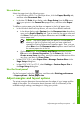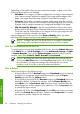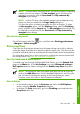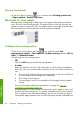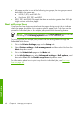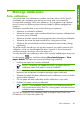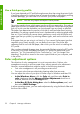HP Designjet Z6100 Printer Series - Quick Reference Guide
Use the front panel
On the front panel, select the icon, and then select Printing preferences
> Paper options > Enable crop lines.
Nest jobs to save paper
Nesting means placing pages side-by-side on the paper, rather than one after the
other. Do this to avoid wasting paper. The graphic below to the left illustrates the
general concept of nested print jobs. The graphic below to the right illustrates three
that have been print jobs printed with the nesting feature disabled.
Configure the nesting option
On the printer's front panel: select the icon, and then select Job
management options > Nest options > Enable nesting and select Off, In
order, or Optimized order.
The following are three nesting options:
●
Off
Select the Off setting to disable the nesting feature.
●
In order
Pages are nested on the roll in the same order in which they are submitted to
the printer. The nest is broken and printed as soon as one of three conditions is
met:
●
The nest is full, meaning that the remaining paper on the roll is insufficient
to accommodate the next page that is submitted.
●
The nesting timeout elapses.
●
The next page to arrive is incompatible with the pages that are already
nested.
For more information about the compatibility of a page, see
How job
compatibility is defined on page 47.
The advantage of In-order nesting is that the wait time for pages to nest – and
therefore the total printing time – is typically reduced because more conditions
exist to break the nest. The disadvantage is that the nest is broken by the first
incompatible page submitted, even if a sufficient length of paper and additional
46 Chapter 4 Manage print options
Print options