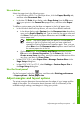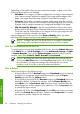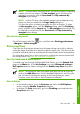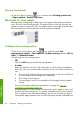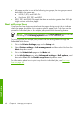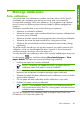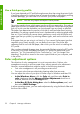HP Designjet Z6100 Printer Series - Quick Reference Guide
Depending on the method that you use to adjust the margins, at least some of the
following layout options are available.
● Standard. Your image is printed on a page of the size that you have selected,
with a narrow margin between the edges of the image and the edges of the
paper. The image should be small enough to fit between the margins.
●
Oversize. Your image is printed on a page slightly larger than the size that
you have selected. If you cut off the margins, the remaining page is the size you
selected, with no margins between your image and the edges of the paper.
●
Clip Contents By Margins. Use this setting when the contents have white
borders and a size equal to that of the paper that you have selected in the driver.
The printer uses the white border for its margins and you get a page size that
is equal to what was selected in the driver.
See the Usage and Preview sections of the Paper/Quality tab for tips about
deciding which margins and layout option best suit your needs.
NOTE: If margins are set in the printer driver or through the Embedded
Web Server, they override the margins that are set on the front panel.
Use the Embedded Web Server
To set the margins through the Embedded Web Server, go to the Submit Job page
on the Main tab. In the Job Settings tree, select Advanced settings > Paper
> Layout/Margins. Then use the Select margins drop-down menu to set the
margins. Select from: Default, Small, Normal and Extended.
NOTE: Be aware that when you submit more than one job at a time by
clicking the Add files button in the Embedded Web Server, all of the jobs
that you submit will adopt the settings of the final job that you submit.
However, none of the jobs in the print queue are affected.
Use a driver
Specify the margins in the following ways:
● In the Windows HP-GL/2 Normal margins and Standard layout are selected
by default. To change the margins and layout options, click the Paper/
Quality tab and click the Layout button.
●
In the Windows PostScript driver, Normal margins and Standard layout are
selected by default. To change the margins, click the Paper/Quality tab,
select More from the Document size drop-down menu, and then select the
desired page size and the margins at the same time. Click the Layout button
to change the layout options.
● In the Mac OS driver, select Page Setup from the File menu, select your printer
in the in the Format for popup menu, and then select Paper size. You select
the page size and the margins at the same time.
44 Chapter 4 Manage print options
Print options