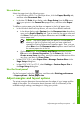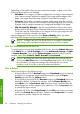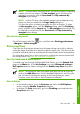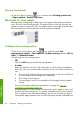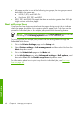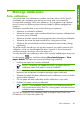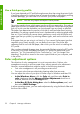HP Designjet Z6100 Printer Series - Quick Reference Guide
Use a driver
Select the page size in the following ways:
●
In the Windows HP-GL/2 or PostScript driver, click the Paper/Quality tab,
and then select Document Size.
●
In the Mac OS Print driver dialog, select Page Setup from the File menu,
select your printer in the Format for popup menu, and then select Paper
size.
To define a custom paper size that does not appear in the list of paper sizes:
●
In the Windows and PostScript drivers, use one of two different methods:
●
In the driver dialog, select Custom from the Document size drop-down
menu on the Paper/Quality tab. Type a name for the custom size and
click Save. Then specify the paper dimensions and click OK to save your
custom paper size.
NOTE: The custom paper size you define is not available for
selection in the list of custom sizes until you have exited and
opened the Printing Preferences/Properties again. Then, you can
select More from the Document sizedrop-down menu and find
the custom paper size in the list.
●
On the Start menu, select Printers and Faxes, and then from the
File menu select Server Properties. On the Forms tab, click the
Create a new form check box, specify the name and dimensions of the
new form, and then click Save Form.
●
In Mac OS X V10.4, select Paper Size > Manage Custom Sizes in the
Page Setup dialog box.
●
In Mac OS X V10.2 or V10.3, select Settings > Custom Paper Size in
the Page Setup dialog box.
Use the front panel
On the front panel, select the icon, and then select Printing preferences
> Paper options > Select paper size.
Adjust margins and layout options
The printer margins determine the area between the edges of your image and the
edges of the paper. For information about the exact sizes (in millimeters) of the
available margin settings, see Margins in Using your printer.
Adjust margins and layout options
43
Print options